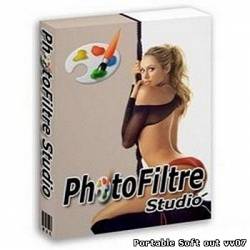 PhotoFiltre Studio is a complete image retouching program. It allows you to do simple or advanced
adjustments to an image and apply a vast range of filters on it. It is simple and intuitive to use, and
has an easy learning curve. The toolbar, giving you access to the standard filters with just a few
clicks, gives PhotoFiltre Studio a robust look. PhotoFiltre Studio also has layer manager (with Alpha
channel), advanced brushes, nozzles (or tubes), red eye corrector, batch module and lot of other
powerful tools.
PhotoFiltre Studio в какой-то мере может заменить Adobe Photoshop, особенно для начинающих пользователей. Ведь возможности программы рассчитаны для лёгкого и быстрого создания графических композиций. В состав программы входят инструменты, позволяющие как создавать новые работы, так и редактировать уже готовые рисунки. В PhotoFiltre можно регулировать яркость, контрастность, насыщенность, исправлять гамму, пользоваться всевозможными фильтрами (акварель, пастели, чернила и т.д.) Кроме того, в этом редакторе можно работать с декоративным текстом, оптимизировать графику, создавать поздравительные конверты и открытки из готовых шаблонов (скачать их можно с сайта производителя). Существенно расширить опции программы можно подключив к ней плагины. - The filters
Its wide range of filters allows novice users to familiarize themselves with the world of graphics. You can find the standard adjustment functions (Brightness, contrast, dyed, saturation, gamma correction) and also artistic filters (watercolor, pastels, Indian ink, pointillism, puzzle effect).
- Vectorial selections
PhotoFiltre Studio uses two types of vectorial selections. The first type uses automatic shapes (rectangle, ellipse, triangle, rhombus, rounded rectangle). The second type corresponds to the lasso and polygon. They both allow a customized form by drawing a shape by hand or using a series of lines. Every selection can be saved into a seperate file, to be used later on.
- The brushes
* PhotoFiltre Studio has some standard brushes (round and square in different sizes), but also some more varied forms (oblique line, custom shapes, ...).
* The Rainbow option lets you draw a gradient along the line. More effects than 3D, Pastels and Charcoal are available too.
- The Layers
Each picture has an independant Layers Frame. Three thumbnail sizes are available:
* Standard size (see the screenshot above)
* Large size
* Invisible (Null size)
PhotoFiltre Studio can handle several layers type:
* Bitmap Type: (eg. : Cut/Paste Operations)
* Text Type : Dynamic, it can be modified at any time
* Settings Type : provides Real-Time gamma, contrast or Hue adjustements
* Color Type : provides Real-Time transparents effects
Some Drop Shadow Options are available in Bitmap & text mode.
- Automatic Stoke and Fill option
This option lets you fill with colors or draw strokes of a vectorial shape automatically. Very useful for creating organization charts for example, by using Line Tool with Single or Double-Sided arrows.
- The Erase Tool
Very effective for make some hand-drawing area, this tool can be used like the brush but instead of drawing, PhotoFiltre Studio erases the selected area and make visible the transpareny grid (Transparent or RGBA mode) or the lower layer (multi-layer mode)
- Automatic Transparent Gradient tool
I have added some Transparent Gradient features in order to simplify Image editing. These functions operates on the Alpha channel directly.
- Red Eye correction feature
This feature can be enabled with the Retouch Tool by selecting the part of the picture to soften. Red Eye removal is very easy to use.
- Animated-GIF generator
This module uses the layers to generate an animated GIF file. Each frame is calculated by merging the visible layers one-by-one. General options are available (Delay, loop...)
- The PhotoMasque module
With PhotoMasque you can create advanced effects of contour and transparency on your images by using preset masks. These masks are grayscale images, where white is the transparancy color, while opacity increases as the shades of gray become darker. Black means complete opacity. PhotoMasque comes with several basic masks to inspire you to create your own masks.
- Here are some possible results
The transparent mode, applied to a layer let you get Original Borders because the filter modify the Alpha channel, not the image layer. The same technique may be used for a picture into RGBA mode.
- Icon export
PhotoFiltre Studio allows you to create 32x32, 48x48 and 64x64 icons. All colors format are available but several modes are not supported by some Windows version.
- Add, substract selection
You can add or substract some parts of your selection by using CTRL or ALT keys. But you work into Bitmap mode (same as the Magic wand), not in Vectorial mode.
- Image Explorer
The exploration module provides a toolbar that allows quick access to the predefined folders (selections, masks, patterns...) Возможности программы:
» Применение различных фильтров
» Использование двух типов векторного выделения
» Создание и использование слоев
» Инструмент очистки изображения
» Инструмент для автоматического наложения прозрачного градиента
» Функция удаления эффекта красных глаз
» Создание анимированных GIF-изображения с помощью встроенного генератора
» Интегрированный модуль ФотоМаски
» Создание и экспорт 32x32, 48x48, 64x64 иконок
» Интегрированный браузер для просмотра изображений Update: Aug 25, 2009 Supported Platforms: Vista, Windows 7, Win XP, Win NT, Win 2000 Multilingual user interface (English, Russian, etc) Home page All in the archive
PhotoFiltre Studio X 10.1 ML Portable Full Size: 10.7 Mb
PhotoFiltre Studio X 10.1 + Rus Size: 10.6 Mb
|